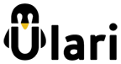User Tools
config_direwolf
Differences
This shows you the differences between two versions of the page.
| Both sides previous revision Previous revision Next revision | Previous revision | ||
|
config_direwolf [2019/02/15 00:56] sq3plx removed |
config_direwolf [2019/02/21 23:36] sq3plx |
||
|---|---|---|---|
| Line 1: | Line 1: | ||
| - | ====== Direwolf configuration ====== | + | ====== Direwolf configuration (basic) ====== |
| + | |||
| + | Now we need to change the APRS application configuration to reflect our station settings. For this we will use a text editor to modify Direwolf configuration file. All Direwolf settings are saved in a text file with a particular format and we need to change them carefully to avoid problems. We are going to use a Midnight Commander editor which is a profanity for a real Linux administrator but I like it for it's similarity to old DOS editor and file manager :D | ||
| + | |||
| + | <code>root@nanopiduo:~# mcedit /etc/direwolf.conf</code> | ||
| + | |||
| + | {{:direwolfconf.jpg?direct&300|Direwolf configuration in Midnight Commander editor}} | ||
| + | |||
| + | Using a text editor you need at least to change following lines in Direwolf configuration: | ||
| + | * MYCALL - to your callsign with SSID, | ||
| + | * IGLOGIN - to your callsign with SSID and APRS-IS password, | ||
| + | * PBEACON - to reflect your beacon settings, comment field is a beacon text. | ||
| + | |||
| + | >APRS-IS password used in IGLOGIN field must be generated for every callsign used to connect to APRS-IS. Password generators should not be freely accessible to everyone to avoid abuse but well... search in google and you will find without problems (I just checked that it's true). | ||
| + | |||
| + | Generally Direwolf configuration file is a complicated matter which allows to do a lot of things with this advanced APRS software but you need to learn the syntax from available internet sources and documentation, this is how Linux world works... :) | ||
| + | |||
| + | After making changes we can restart the Direwolf daemon with following commands: | ||
| + | |||
| + | <code> | ||
| + | root@nanopiduo:~# service direwolf stop | ||
| + | root@nanopiduo:~# service direwolf start | ||
| + | </code> | ||
| + | or restart whole ULARI with: | ||
| + | <code> | ||
| + | root@nanopiduo:~# reboot | ||
| + | </code> | ||
| + | |||
| + | === What's next === | ||
| + | |||
| + | If you are going to use ULARI Radio Interface with your radio station, then next step would be to get familiar with [[audiovolume|audio volume]] control. | ||
config_direwolf.txt · Last modified: 2019/02/21 23:36 by sq3plx